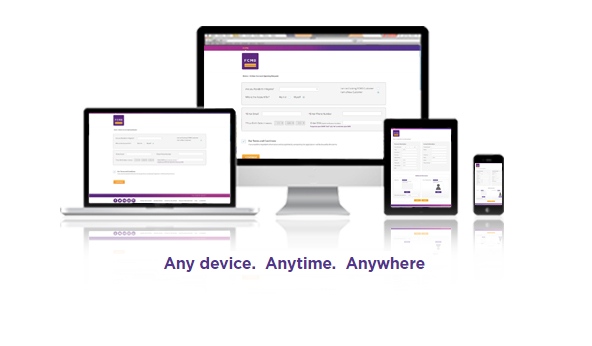In an era where digitalization is reshaping the way we manage our finances, First City Monument Bank (FCMB) stands at the forefront of innovation with its comprehensive online banking and mobile app services.
First City Monument Bank (FCMB) has transformed the banking experience with its innovative online banking and mobile app services, providing customers with unparalleled convenience and accessibility.
In today’s fast-paced digital era, these platforms are designed to cater to the modern consumer’s need for efficient and secure financial management.
The online banking and mobile app offer an array of features that streamline banking operations, eliminating the need for physical visits to bank branches.
Through these digital platforms, users can access real-time information on their accounts, perform transactions, and manage their finances from virtually anywhere at any time.
This level of accessibility ensures that banking services are just a few taps or clicks away, thus enhancing the user experience significantly. Whether it’s transferring funds, paying bills, recharging airtime, or checking account statements, FCMB’s online banking and mobile app make these activities both seamless and user-friendly.
Read; How to register for fidelity internet banking and Mobile App and transfer money
Features Of Fcmb Online Banking
FCMBOnline, the internet banking platform from First City Monument Bank (FCMB), offers a wide range of features designed to make banking more convenient, secure, and accessible. Here’s a breakdown of what you can do with it:
1. View balances, transaction history, and download statements across all your FCMB accounts (savings, current, domiciliary, loans).
2.Instantly transfer money between FCMB accounts or to other Nigerian banks.
3.Pay for utilities like electricity and water, cable TV subscriptions, and more.
4. Top up your mobile phone or buy airtime for others
5.Block/unblock your debit card, request a new one, or order a cheque book
6. Choose between digital or physical tokens for secure login and transaction authorization.
7.Withdraw cash from ATMs without using a physical card
Read; How to register for first bank internet banking and Mobile App
Benefits of Fcmb Online Banking
FCMB Online Banking offers a suite of benefits that make managing your finances smoother, smarter, and more secure. Whether you’re a personal user or a business owner, here’s what you stand to gain:
1.Access your accounts anytime, anywhere—no need to visit a branch.
2.Use it on your smartphone, tablet, or computer
3.Seamlessly upgrade your account tier without visiting the bank
4. Cardless Withdrawals: Withdraw cash from ATMs without using a physical card.
5. Instantly transfer funds, pay bills, and recharge airtime.
6. Adjust transaction limits, request chequebooks, and manage cards directly from the platform.
7. Dispute Resolution: Log and track failed transactions right from the app
Read: How To Register For Ecobank Internet Banking and Mobile app and transfer money
How to register for fcmb online banking
Registering for FCMB Online Banking is a straightforward process that you can complete in just a few minutes. Here’s a step-by-step guide to get you started:
Before you begin, make sure you have:
- Your FCMB account number
- A valid email address and mobile number linked to your account
- Your debit card details (optional but recommended for full access)
- To register for fcmb online banking simply visit the FCMB Online Banking Registration Portal
- Fill Out the Registration Form by Entering your:
- Account number and name
- Mobile number and email address
- Preferred login name
- Debit card details (card number, expiry date, and card type)
- Choose a secret question and answer. This will be used for password recovery and added security.
- Once completed, click “Submit.” You’ll receive a confirmation email or SMS with your login credentials.
Fcmb mobile app banking
The FCMB Mobile App is your all-in-one digital banking solution from First City Monument Bank, designed to make personal and business banking fast, secure, and incredibly convenient. Whether you’re opening a new account or managing existing ones, this app puts the power of banking right in your pocket.
Features
- Instant Account Opening: No paperwork—open a personal or SME account directly from your phone.
- Fund Transfers: Send money to FCMB and other Nigerian bank accounts in seconds.
- Bill Payments & Airtime Recharge: Pay for utilities, subscriptions, and top up your mobile anytime.
- Card Management: Block/unblock cards, request new ones, and manage limits.
- Dispute Resolution: Log failed transactions and track dispute status directly in the app.
- Account Upgrade: Move to a higher account tier without visiting a branch
Read: How to register for Access bank internet banking and accessmore mobile app
How to register for fcmb mobile app banking
Registering for FCMB Mobile App Banking is quick and easy—you can do it right from your phone in just a few steps. Here’s how to get started:
- Download the FCMB Mobile App from the Google Play Store or Apple App Store.
- Open the app and tap “Sign Up”.
- Choose Your Account Status
- If you already have an FCMB account, select “I have an FCMB Account” and enter your account number.
- If you don’t have an account, choose “I don’t have an FCMB Account” to open one instantly.
- Use your debit card details or request an OTP (One-Time Password) sent to your registered phone number.
- Create a Login Password and a Transaction PIN for secure access and payments.
- Once setup is complete, you can begin using the app to transfer funds, pay bills, manage cards, and more
Read: How to register for Zenith bank ussd code and transfer money
How to transfer money
Transferring money with FCMB—whether through their online banking portal or mobile app—is designed to be fast, secure, and user-friendly. Here’s how to do it on both platforms:
FCMB Online Banking (Internet Banking)
- Log In Visit FCMB Online Banking and enter your username and password.
- Navigate to Transfers Click on “Transfers” from the dashboard menu.
- Choose Transfer Type
- FCMB to FCMB (intra-bank)
- FCMB to Other Banks (inter-bank via NIBSS)
- Enter Details
- Beneficiary account number
- Bank name (if external)
- Amount
- Description (optional)
- Authenticate Use your token or OTP (One-Time Password) to authorize the transaction.
- Confirm & Submit Review the details and click “Submit”. You’ll get a confirmation message once successful.
FCMB Mobile App
- Open the App Log in using your password or biometric authentication.
- Tap “Transfer” Choose between:
- To FCMB Account
- To Other Banks
- Fill in Transfer Info
- Beneficiary details
- Amount
- Narration (optional)
- Authenticate
- For transfers below ₦20,000, use your Transaction PIN
- For ₦20,000 and above, a token is required
- Submit Tap “Send” and wait for the confirmation screen.
How to buy airtime and data
Buying airtime and data from your FCMB account is super convenient—whether you’re using their mobile app, online banking, or even USSD. Here’s how to do it across all platforms:
FCMB Mobile App
- Use your password or biometric login.
- Tap on the section labeled “Airtime/Data”.
- S Choose your mobile network (MTN, Airtel, Glo, 9mobile) and whether you want airtime or data.
- Enter Details
- Phone number
- Amount
- Optionally, select if it’s for yourself or someone else
- Use your transaction PIN or token to authorize.
- You’ll get instant credit and a confirmation message.
FCMB Online Banking
- Log in at FCMB Online Banking
- Navigate to “Payments” or “Airtime Top-Up”
- Enter the Recipient’s Number & Amount
- Select Network Provider
- Authenticate with Token or OTP
- Submit & Confirm Airtime or data is credited instantly.
FCMB USSD Code (No Internet Needed)
- To recharge your own line: Dial
*329*Amount#(e.g.,*329*500#for ₦500) - To recharge another number: Dial
*329*Amount*PhoneNumber#(e.g.,*329*500*08012345678#)
Changing your FCMB password and PIN is simple and can be done through the mobile app or online banking. Here’s how to do both:
To Change Your FCMB Mobile App Password
- Open the FCMB Mobile App
- Tap “Forgot Password” on the login screen.
- Enter your registered account number.
- Choose your preferred verification method:
- Debit card details
- OTP sent to your registered phone number
- Follow the prompts to create a new password.
To Change Your Transaction PIN (Mobile App)
- Log in to the FCMB Mobile App.
- Go to Settings or Security Settings.
- Select “Change Transaction PIN”.
- Enter your current PIN, then set a new 4-digit PIN.
- Confirm and save.
To Change Password via FCMB Online Banking
- Visit FCMB Online Banking.
- Log in with your username and current password.
- Navigate to “Settings” or “Security”.
- Click “Change Password”.
- Enter your old password, then your new password.
- Confirm and submit.
If you’ve forgotten your password, use the “Reset Password” option on the login page and follow the prompts.
fcmb cardless withdrawal
FCMB’s Cardless Withdrawal feature lets you withdraw cash from any ATM in Nigeria—without using your debit card. It’s perfect for emergencies or when you want to send cash to someone who doesn’t have a card. Here’s how to use it:Hw to
Via FCMB Online Banking
- Log in to FCMBOnline with your username and password.
- Go to “Cardless Cash” and select “Cardless”.
- Fill in the required details:
- Amount (max ₦20,000 per transaction)
- Beneficiary info (if sending to someone)
- Click “Generate Paycode Token”.
- You’ll receive:
- An 8–14 digit withdrawal code
- A 4-digit Cash-Out PIN
At the ATM
- Visit any cardless-enabled ATM (not just FCMB).
- Press “Enter” on the keypad.
- Select “Paycode Cashout”.
- Enter the withdrawal code and Cash-Out PIN.
- Input the amount and confirm.
- Maximum withdrawal per transaction: ₦20,000
- Fee: ₦100 per transaction
- You can also send the code and PIN to someone else to withdraw on your behalf